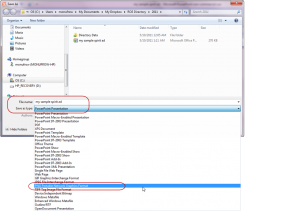There are several different ways to make a Spirit Ad by combining a picture and text; this article describes how to do it using PowerPoint.
- From within a blank doc in PowerPoint, import your picture.
- Insert > Picture from File > {select your picture from your computer and click INSERT}.
- Your picture appears:
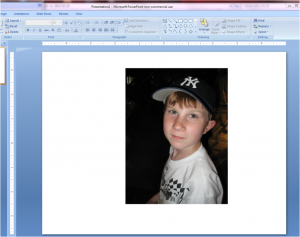 Select your picture and Right-click to see the menu options. Select the “Format Picture” option and change your picture to black and white by changing the Recolor option to Grayscale on the Picture menu:
Select your picture and Right-click to see the menu options. Select the “Format Picture” option and change your picture to black and white by changing the Recolor option to Grayscale on the Picture menu: 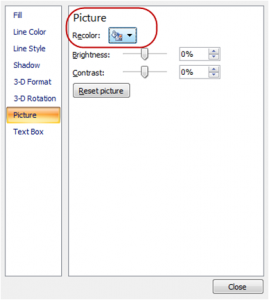 Insert a Rectangle shape that is the size of the Ad you will be making. In this example we are making a 2”x2” square ad. From the menu bar select Insert | Shapes Right-click your shape to Edit it:
Insert a Rectangle shape that is the size of the Ad you will be making. In this example we are making a 2”x2” square ad. From the menu bar select Insert | Shapes Right-click your shape to Edit it: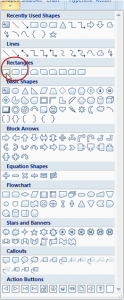 From the “Size and Position” popup box, type in the correct Height and Width for the size and make sure the “Lock aspect ratio” box is checked. (this will keep your ad from getting out of proportion later)
From the “Size and Position” popup box, type in the correct Height and Width for the size and make sure the “Lock aspect ratio” box is checked. (this will keep your ad from getting out of proportion later)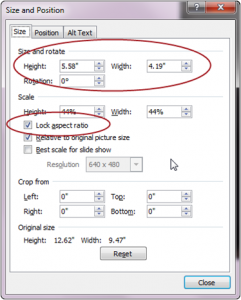 From the “Format Shape” popup box, select “No Fill” for the fill option. (thus giving you a transparent square). If you think your border on the box needs changing, change it from the Line Color and Line Style options.
From the “Format Shape” popup box, select “No Fill” for the fill option. (thus giving you a transparent square). If you think your border on the box needs changing, change it from the Line Color and Line Style options.- Now arrange your Picture in your Box and add Text:Move your box on top of your picture to give you an idea of how you want to frame your picture. The box will be the final ad size.
 Add text by using the Insert > Text Box option:
Add text by using the Insert > Text Box option: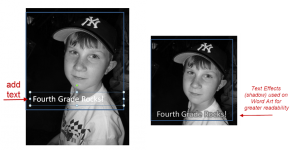 Note that if your picture is dark, you should use a light colored text for best visibility. If the picture has both light and dark colors (as in this example), use an Outline or Shadow on the text.
Note that if your picture is dark, you should use a light colored text for best visibility. If the picture has both light and dark colors (as in this example), use an Outline or Shadow on the text.
If your picture is very busy you may choose to add a solid background to your text box. Below we have added a drawing shape that looks like a banner, and added the child’s name: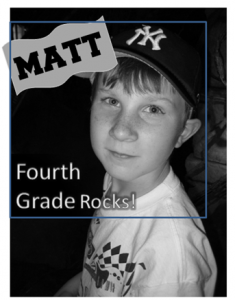 Saving your Ad: Group the objects together. When you are finished with your ad, we will save only the 2”x2” as a .PNG file. (you may also submit it as a .JPG but the resolution will be better as .PNG) With your ad open, select File > Save As > Other Formats > then Save As Type = PNG:
Saving your Ad: Group the objects together. When you are finished with your ad, we will save only the 2”x2” as a .PNG file. (you may also submit it as a .JPG but the resolution will be better as .PNG) With your ad open, select File > Save As > Other Formats > then Save As Type = PNG:
Advertising helps supplement this free website by DigitalPTO.com | Disable Ads Here